7 Boring Revit Tasks Automated – Inside BIM Pure Plugin
Aug 14, 2025

Surprise! We have just released our BIM Pure plugin for Revit. It includes 7 tools to automate tedious Revit tasks. Built for BIM managers and coordinators, it helps keep your templates clean and your content organized. It is included inside the BIM Pure membership, along with our collection of courses and content.
Watch the video:
This is inspired by Timothy Logan's tool Revit NoPlot. It allows you to draw annotations that don't print or export to PDF. This way, you can leave notes for your colleagues in the plans.
First, go to the settings and choose a prefix for your annotations.

In this case, we set prefix GHOST. Then, create text and dimension types with the prefix GHOST in their type names.
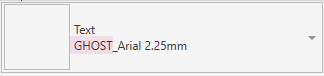
In this example, we create text and dimensions with that prefix. The red color helps distinguish these annotations.

First, you can click on HIDE. This will hide all the GHOST annotations in all views. Clicking on SHOW will bring them back.

Even if the annotations are visible in your views, you can automatically hide them when you print or export to PDF. Ensure that the Ghost is on.

When you print or export, you will get this warning:

Magic: you get a PDF with all the ghost annotations removed from the view! You can add GHOST prefixes to text, regions, annotations, and detail lines.

Are you using both Metric and Imperial units? Manually switching units is boring and doesn't work on scales and view templates.
The Convert Units tool swaps from Metric to Imperial and vice versa. That includes Length, Area, and Volume. The view scales and templates are also affected.

But here is the cool part. You can check the Round family dimensions option, and all dumb family dimensions will be rounded to something that makes sense.
Let's say you have a wall that has 1/2" gypsum board and 3 1/2" wood studs. By default, the metric values will be 12.7mm and 88.9mm. With the Round family dimensions option checked, the values will be rounded to 13mm and 89mm instead.
I can't believe how much time I wasted manually swapping materials in Revit. Well, no more. The Material Swapper tool goes through the entire project and replaces all instances of a material with another.

First, build an Excel spreadsheet. In the first column, enter the name of the material to search for. In the second column, the name of the material to swap for. All of these materials need to already exist inside your model.

Then, select the file on the tool and click on Run.

Materials have been swapped. Hurray!

Manually creating worksets is boring. This tool is simple: create worksets based on a list.
First, Revit will ask to enable worksharing if it hasn't been activated already.

Then, you can fill out the list of worksets you need. You can replace the names of the Levels and Grids and Default Workset.

You can save the list of worksets inside a .csv file to reuse in upcoming projects. The latest list will automatically be loaded the next time you use the tool. 
Let's say my firm wants to switch from Revit Pure to BIM Pure, and I want to replace the RP prefix with the BP prefix in all families in my template. Activate the tool and fill this up:

The tool will let you know how many elements have been renamed:

Let's say you have a family collection and realize the parameter names are inconsistent. The Rename Parameters tool can help you clean it up.
You can make it work on the currently opened .rfa family or use the tool on all families inside a project. The families are opened, modified, and loaded back into the project. You can also filter the families you want to affect.

Similar to the Swap Materials tool, this works with an Excel file. The left column contains the parameters to search for, and the second column contains the new parameter names to use.

This can be used for inconsistent parameter names. But you can also use this tool to translate your families to different languages. Currently, this doesn't work with shared or built-in parameters.
This is similar to Rename Parameters, except you rename families. You can rename entire family names or target specific parts of the name. Again, this is based on an Excel spreadsheet. You can rename the families directly in the project, including the nested families. Optionally, you can also include the family type names.

Huge thanks to our developer, Julio Polo, for the fantastic work!
Want to use this plugin? Become a BIM Pure member and unlock all courses, content, and downloads.
Enter your details below to get this free guide.